Office 365 Web Apps
Microsoft Office 365 is the official email and calendaring service for William & Mary faculty and staff. The system comes with a suite of web applications, available through office.wm.edu. After you log in, click on the waffle icon, located in the upper left hand corner, to select any of the various Office 365 web apps.
Select the icons below for information and guides about each web app. Scroll further down for more details about Office 365 Web Apps.
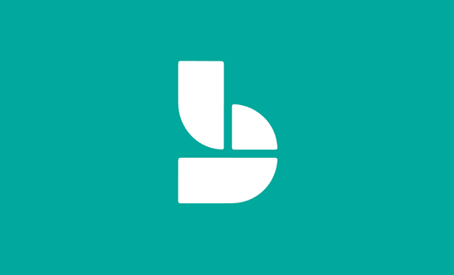
Bookings
Create simple sign-ups and book appointments
Calendar
Manage schedules, meetings, & appointments
Send, receive, and organize email messages
Excel
Keep data organized with Excel spreadsheets
Forms
Create surveys, quizzes, and polls using O365 Forms
OneDrive
Store as many files as you like. Space is unlimited!
OneNote
Capture notes by typing, drawing, or writing
Planner
Organize your teamwork, assign tasks, and discuss progress
Power Automate
Automate repetitive business processes.
Power BI
Bring your data to life with this analytics and visualization tool
PowerPoint
Create and design visual and informative presentations
Stream
Upload, view, organize, and share videos
Sway
Design reports, presentations, websites, and more
Teams
Collaborative workspace featuring chat & file sharing
Word
Make and edit documents with this word processing program
Navigation
The Office 365 experience lets you navigate seamlessly between the various webapps. In fact, as you click around, you may not realize that you have switched apps. It can get confusing. But you can always find which app you are working in, by checking the app name in the upper left hand corner.
Groups
Groups in Office 365 let you choose a set of people that you wish to collaborate with and easily set up a collection of resources for those people to share. Resources such as a shared Outlook inbox, shared calendar or a document library for collaborating on files.
Many of the Office 365 apps use Groups (notably Teams, Planner, and Yammer).
Please note that Groups will expire after one year of after the creation date (along with any files associated with the group) - unless extended by the Group owner. For that reason, we don't recommend Group-based apps (like Teams) for long-term storage. Use OneDrive or Box instead.
There is a 30-day data recovery period after the Group expiration date.
Questions? Contact the Technology Support Center (TSC)
757-221-4357 (HELP) | [[support]] | Jones 201, Monday - Friday, 8:00 am - 5:00 pm















