Transferring files from HPC via WinSCP (Windows)
File transfers directly to/from HPC server from on campus:
To make a connection to comet.sciclone.wm.edu (the main-campus HPC fileserver which hosts home directories), simply click the "New Tab" button or hit CTRL+N. This brings up the "Login" window, shown below:
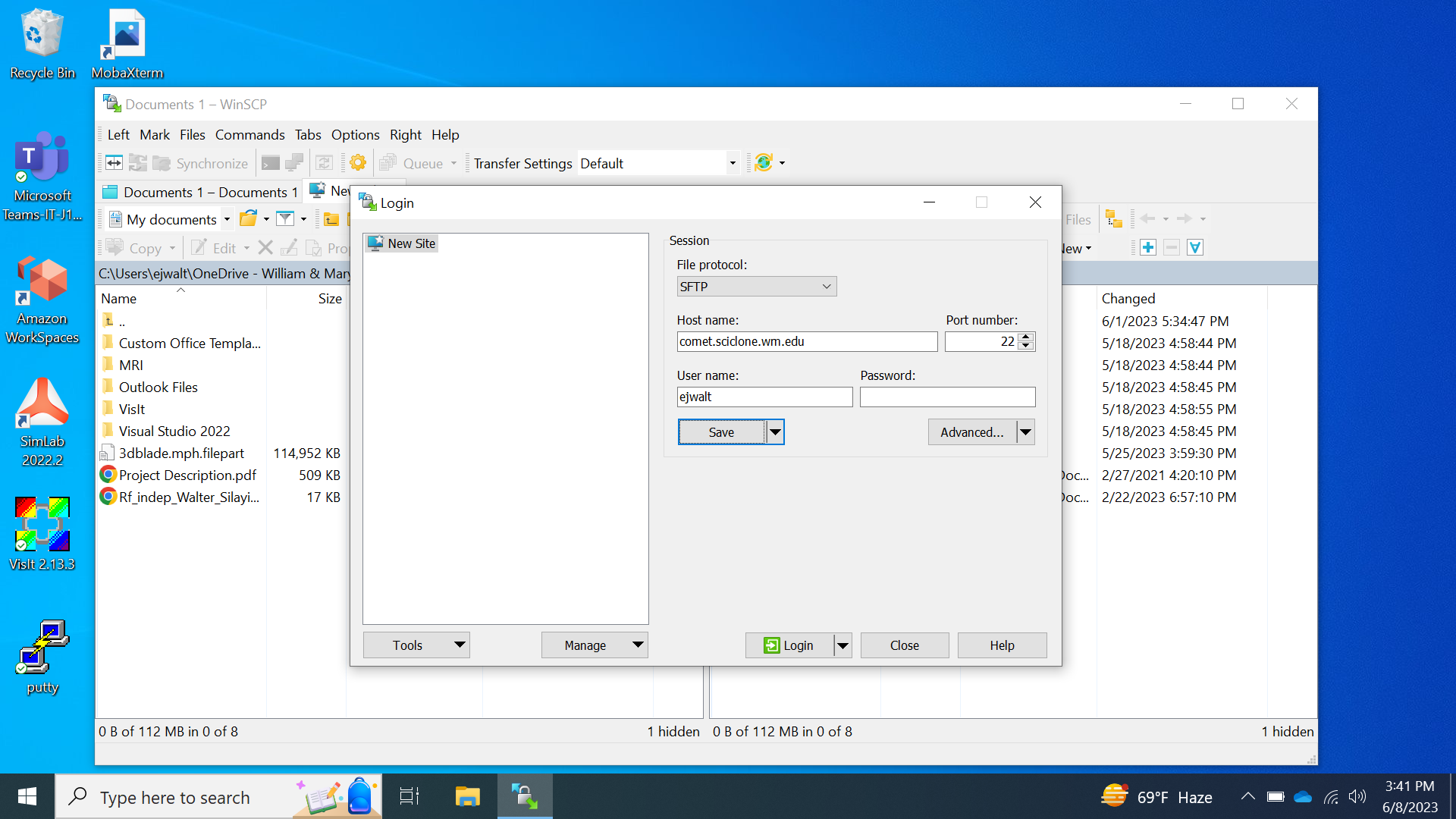
Put comet.sciclone.wm.edu into the Host name and your username in User name and then either click "Login" or perhaps "Save" to save this config for use later. Once you click "Login", you will be prompted for your password:
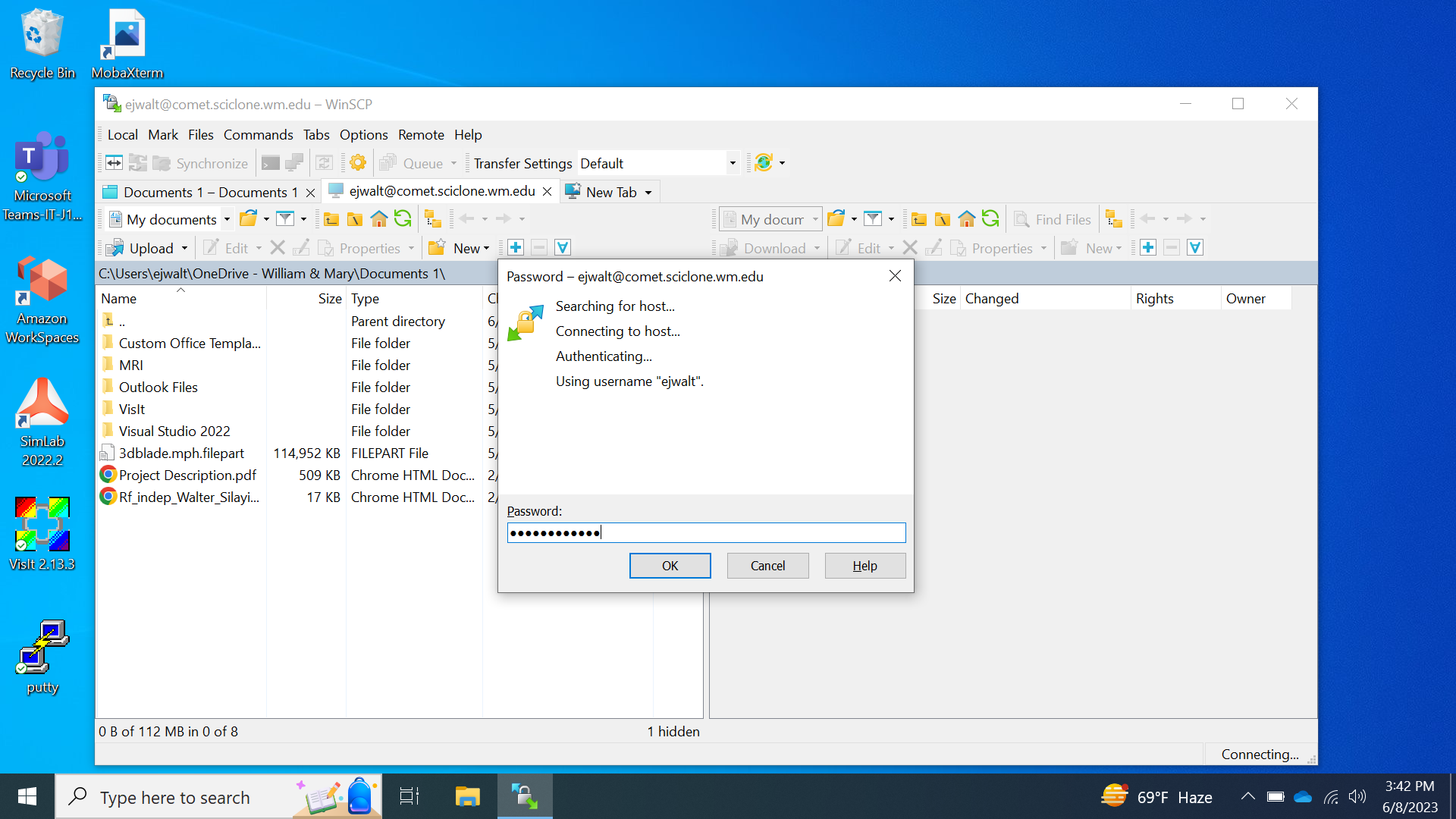
Then, once you have correctly entered your password, you will have two windows, one the left will be your local computer and on the right will be your home directory on comet.sciclone.wm.edu.
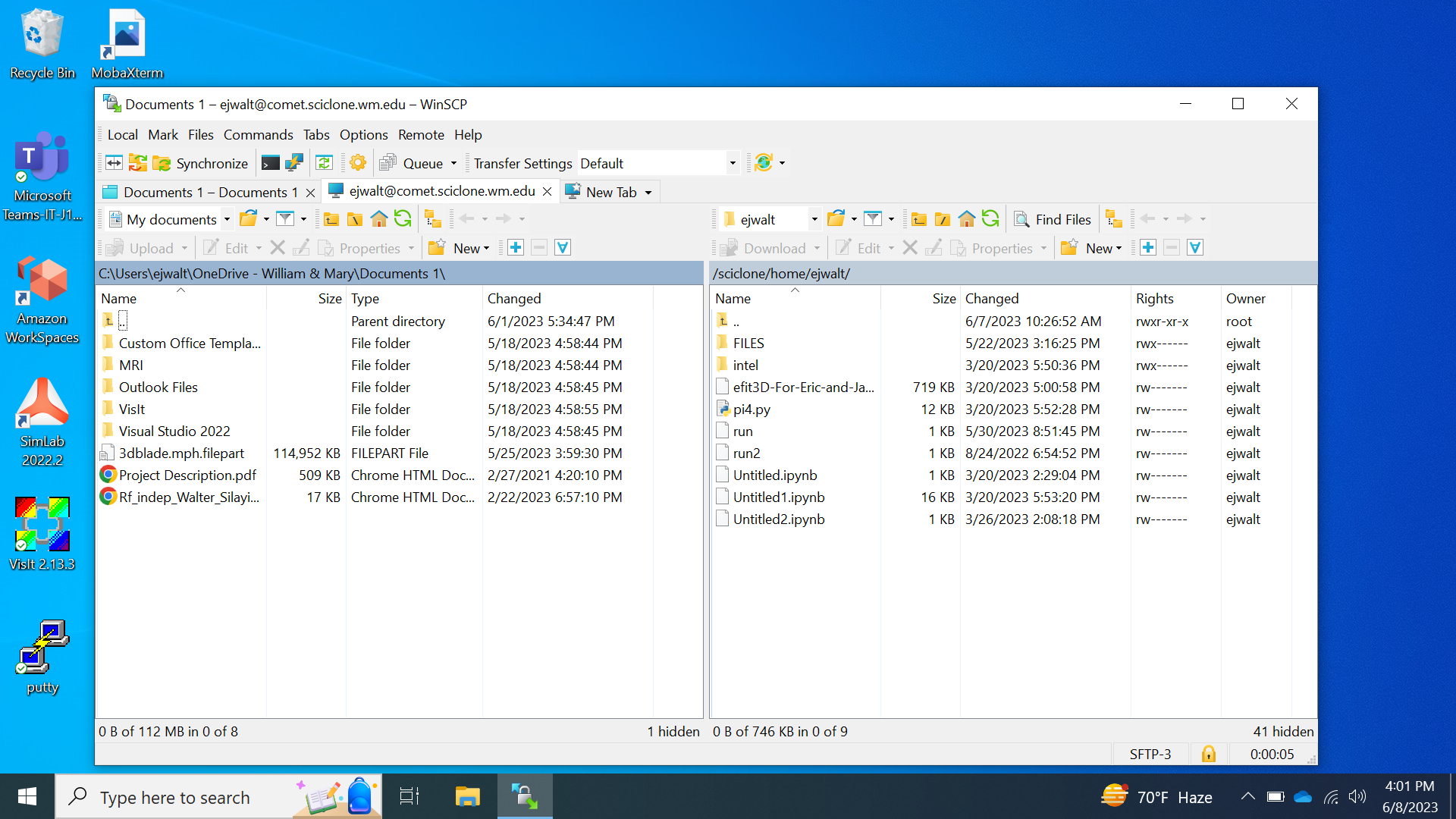
To exit, close the "<username>@comet.sciclone.wm.edu" tab next to the "New Tab" tab.
File transfers to/from HPC server from off-campus using the bastion host:
To make a connection to comet (the main-campus HPC fileserver which hosts home directories), through the bastion host, the first step is the same as before. Click the "New Tab" button or hit CTRL+N. This brings up the "Login" window, show below:
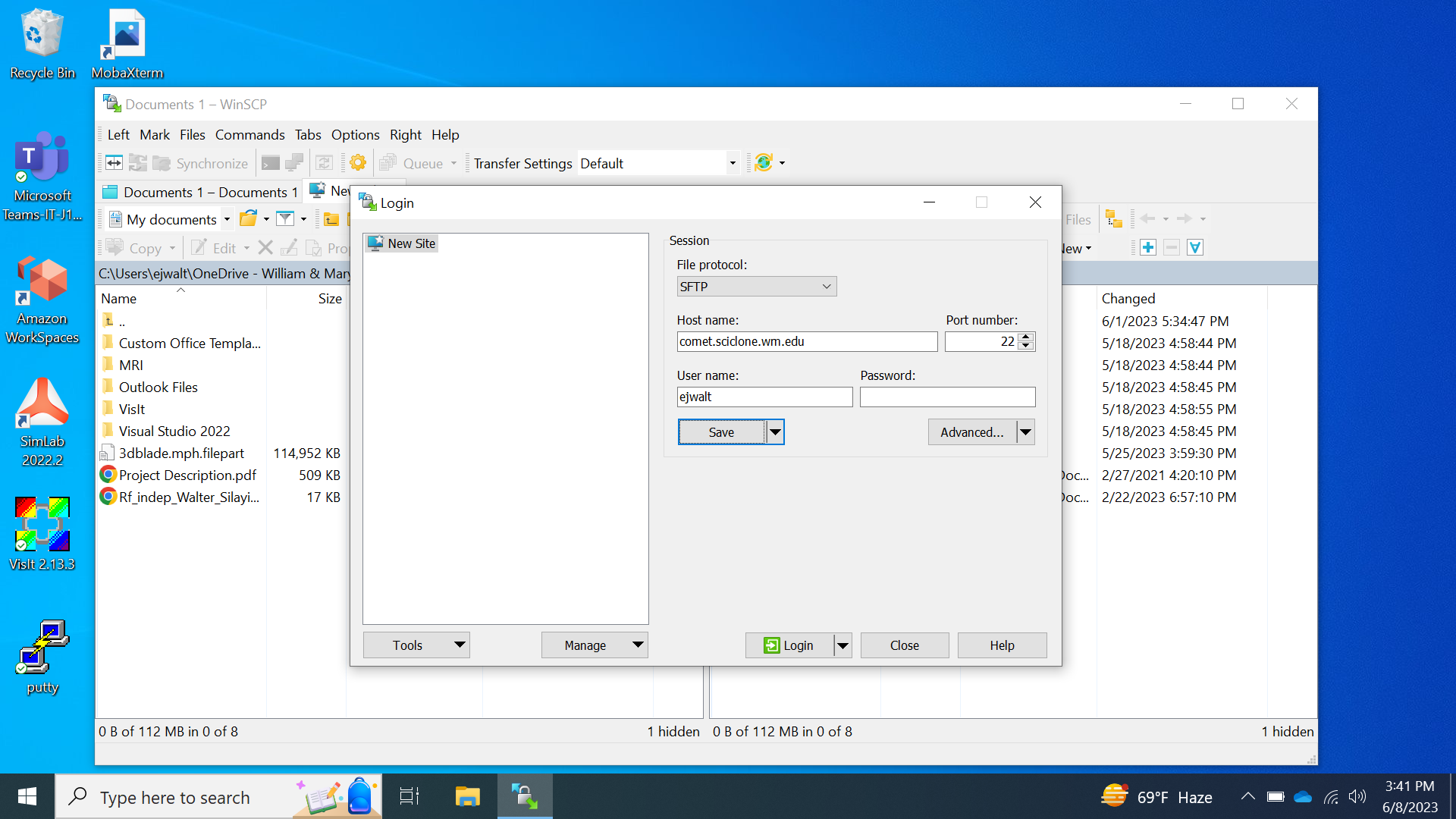
Add the hostname, comet.sciclone.wm.edu, and your username. Before clicking "Login" or "Save", click "Advanced". This brings up a new window. In the left part of this window click "Tunnel". On the Tunnel page, click "Connect through SSH tunnel" and enter "bastion.wm.edu" as the hostname and your username.
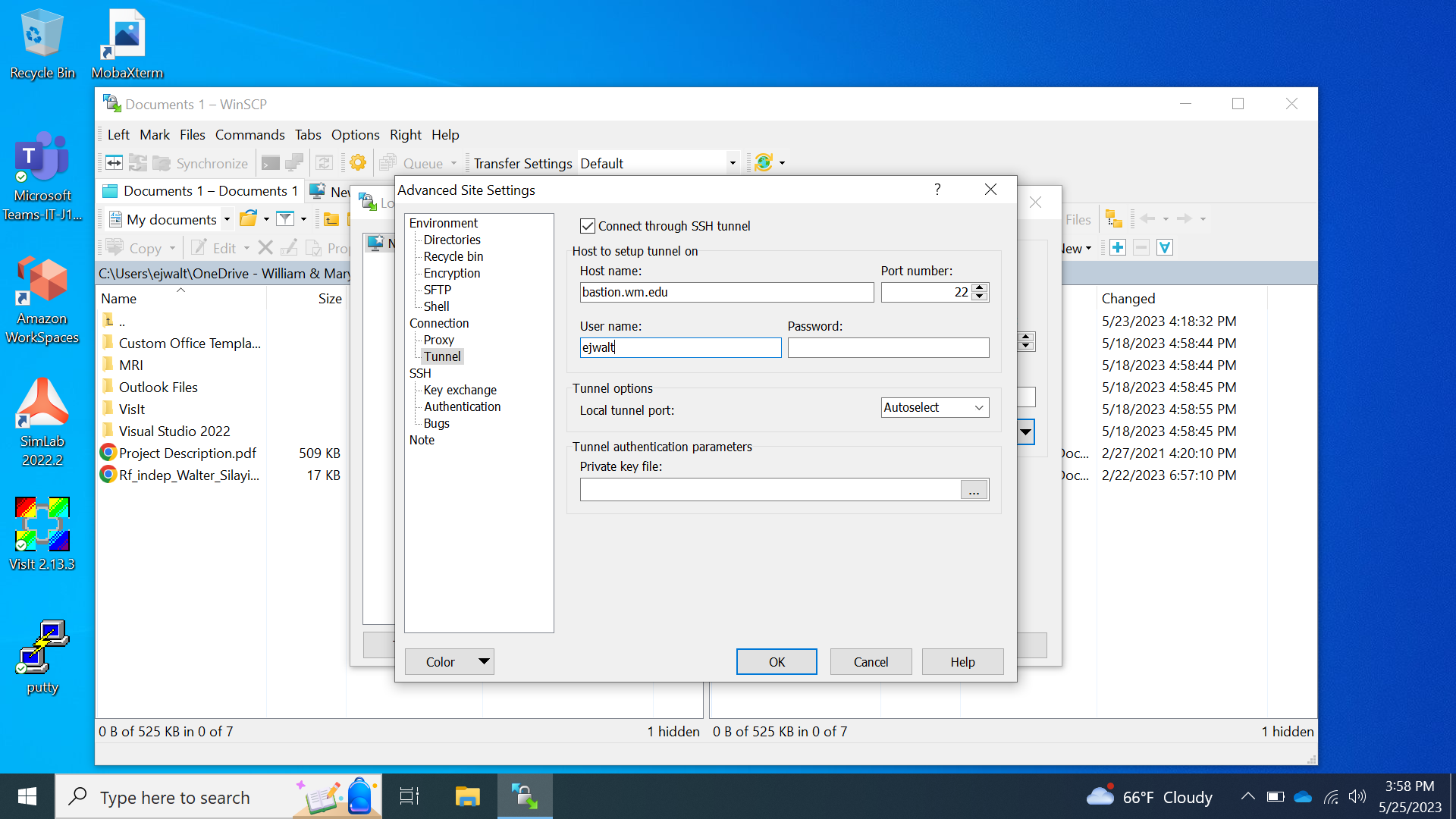
At this point, you can click "OK". Once this is done you will be back at the previous "Login" window in which case you can save these settings with the "Save" button or just click "Login".
You will first have to enter your bastion.wm.edu username:
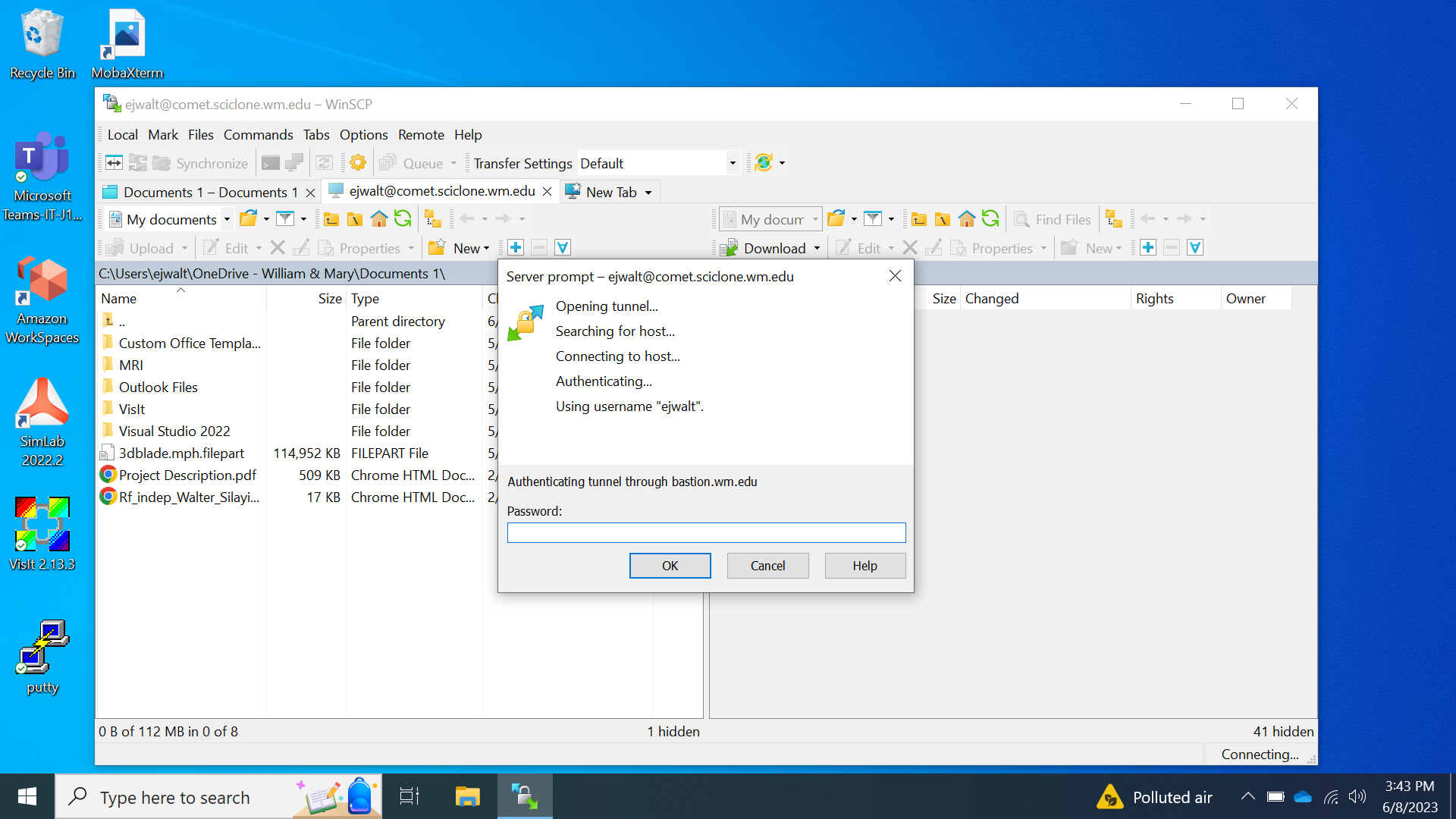
Then you will receive a DUO prompt at which you should enter "1":
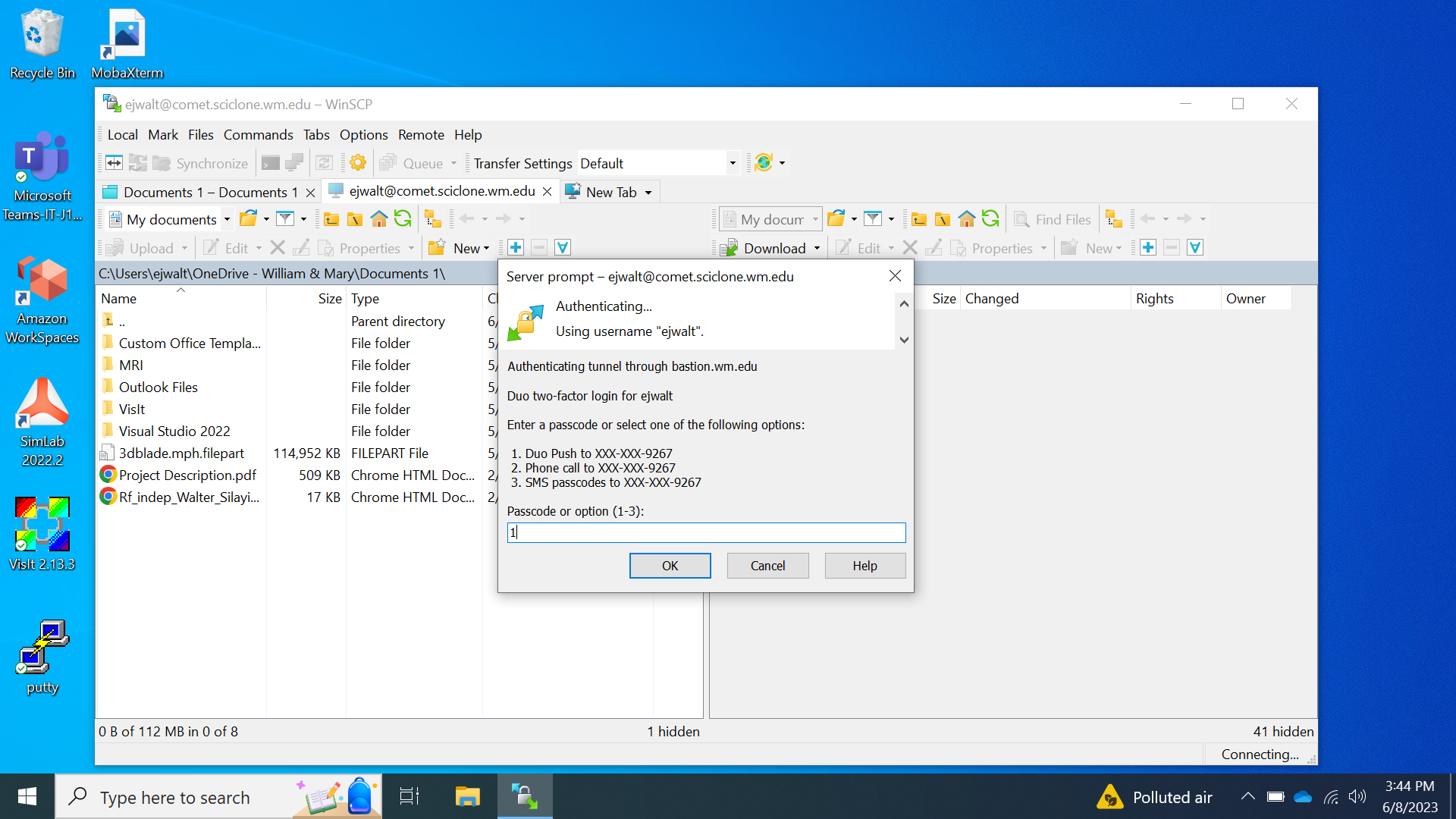
This will initiate a 2FA prompt on your smart-phone or wherever you receive DUO requests.
Finally, you will log into comet.sciclone.wm.edu:
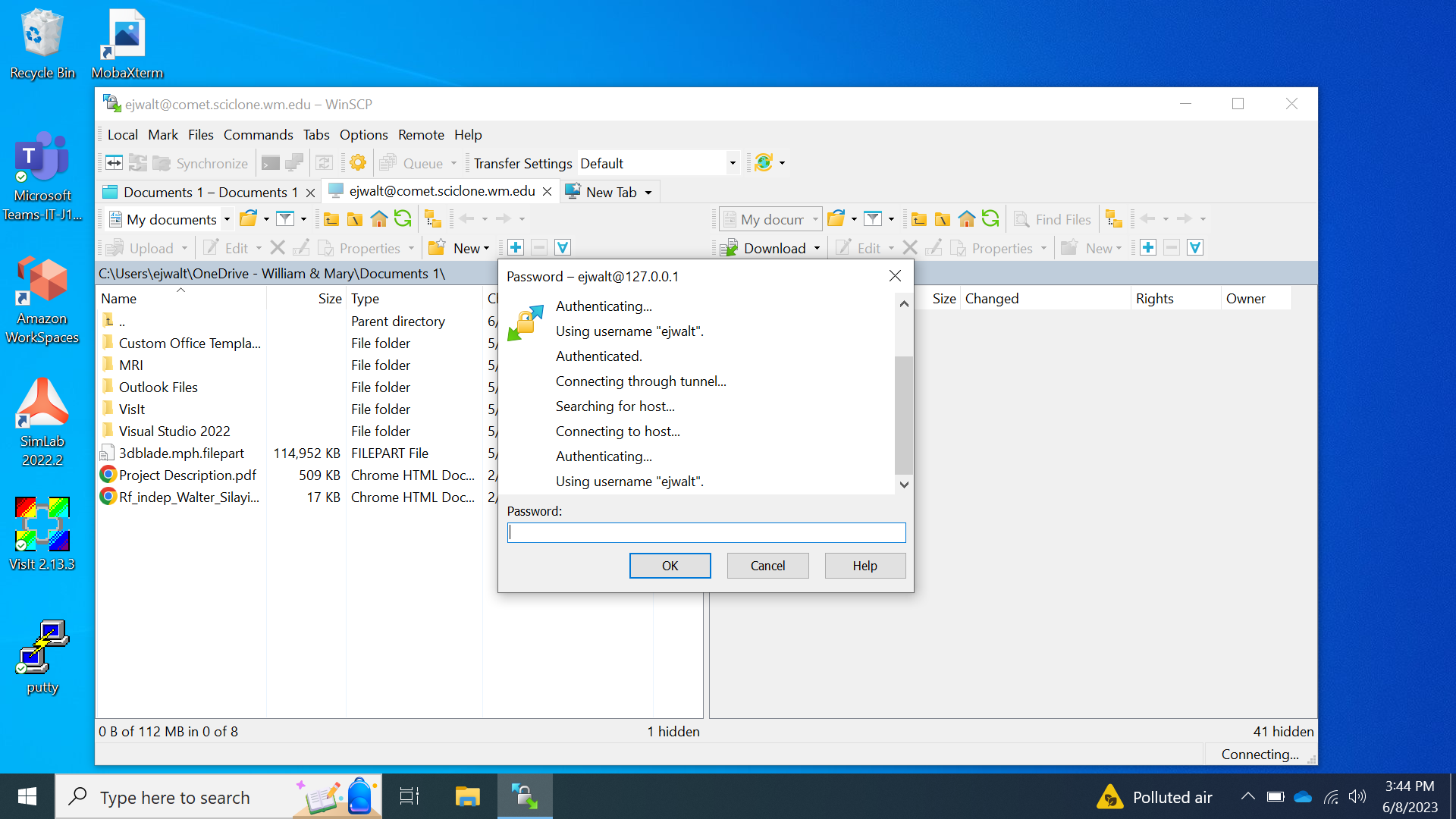
After this, you will have two windows, one the left will be your local computer and on the right will be your home directory on comet.sciclone.wm.edu.
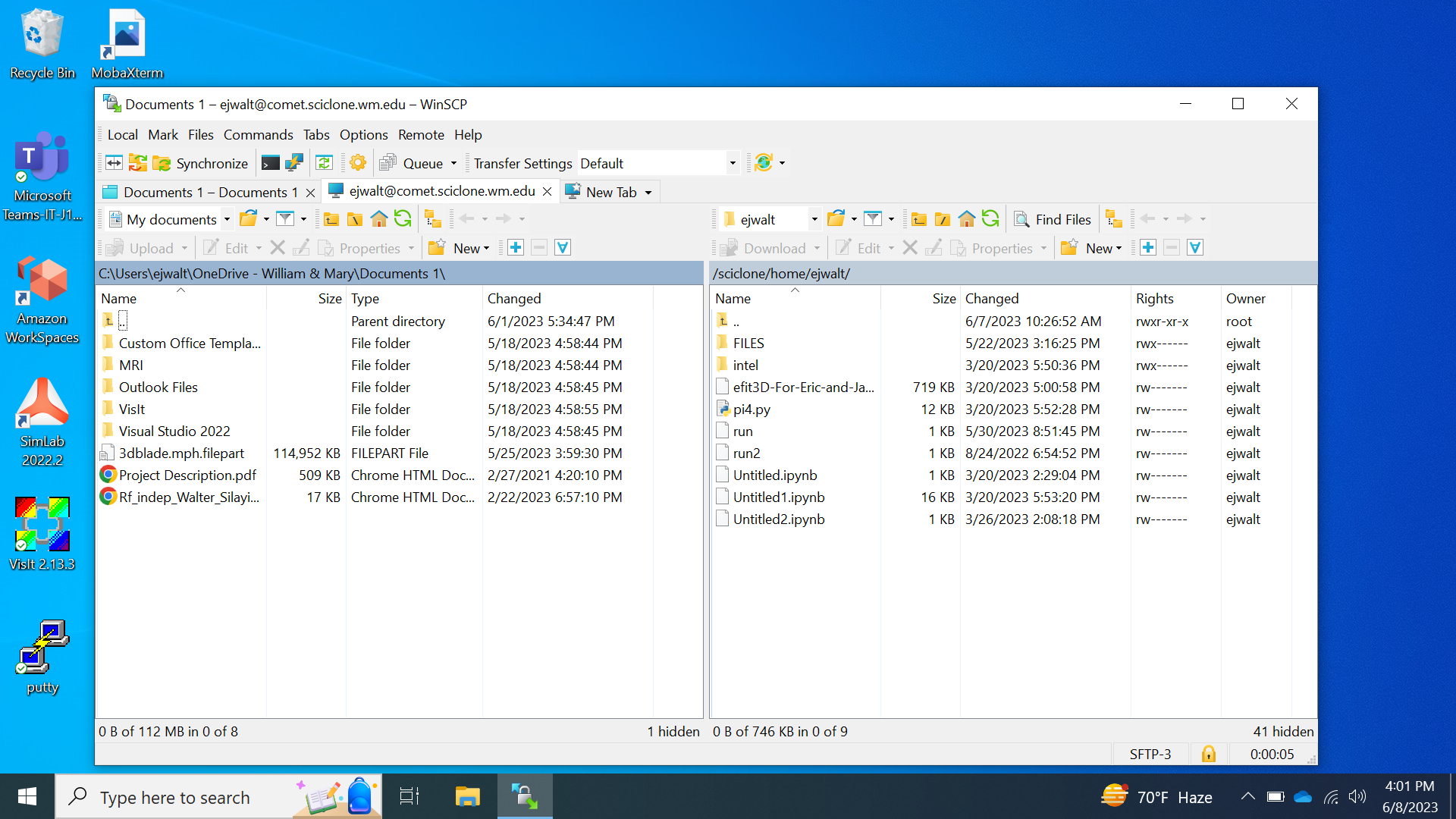
To exit, close the "<username>@comet.sciclone.wm.edu" tab next to the "New Tab" tab.
 Skip to main content
Skip to main content
