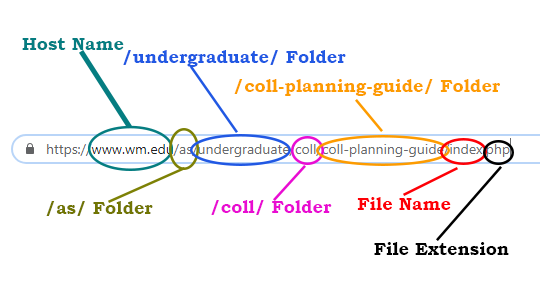Navigating in Cascade
{{youtube:large:center|Y-xnBZBRWUQ, How to Navigate in Cascade}}
The Basics
- Log in to cascade.wm.edu using your normal W&M login credentials.
- You will land on your Cascade home screen.
- To get in to the folder view, click the "Site:Go to a site" link in the upper left part of your home window, just to the right of the Cascade logo; then select www.wm.edu.
- If you know the URL of an asset, you can find it in Cascade. The /folder/ name in Cascade corresponds to the /url/ of the live site. All Arts & Sciences sites are in the /as/ folder.
- In order to add content to a folder or edit an asset, you must select it.
- When you click on a folder in the left directory tree, you open that folder to reveal its children - you do not actually select it.
- To select an asset, hover over the desired file on the left directory tree. A ">" will appear to the right of the folder's name. Click the >. The folder will be selected, and its children will appear in the right window as well as in the expanded directory.
- Click "...More" in the upper right corner to get a dropdown with all the actions you can do on that asset. Right click over an asset on the directory tree to get the same list.
- Click on the Search button (top right) to get a list of starred content and recently-visited pages. Its a quick way to bounce between folders you're working in.
- You can use the breadcrumbs in the upper left portion of the main window to navigate between layers of folders.
Using Stars
You can star folders where you do most of your editing. The stars act as bookmarks within Cascade so you can more easily get to your content.
- Navigate to the folder you want to star, and select it.
- Click the star icon in the upper right portion of your main window.
- Your list of starred content appears at the top of your search window (click the magnifying glass) and in the central blue box on your Cascade home screen.